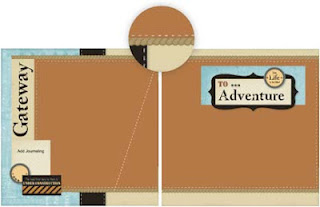What a great Sunday! I love sleeping in and taking it easy before the next work week begins! I went and saw "Perfect Pitch" today! Anyone else seen it yet? What did you think?
Don't forget to send me your screen shots of Studio J pages by tonight at midnight to be entered into this weeks drawing!
Judy
Sunday, October 7, 2012
Saturday, October 6, 2012
It's Game Day!
Just wanted to share with you all today a Studio J layout that I recently got back from Close To My Heart I can't believe how fast and easy Studio J is to use! These photos are from a BSU game 2 weeks ago and I already have them scrapbooked and ready to go into my album! How nice is that? Don't forget you have until Sunday at midnight to share a Studio J layout that you have made to be entered in this weeks drawing! See the details of the contest on my blog post from October 1st. Can't wait to see what you create!
Judy
Judy
Friday, October 5, 2012
Halloween is coming!
It's that time of the year...time to get out the Halloween decorations! I don't have many, but cherish the ones I do have (from Disneyland). This year I have been using my new Close To My Heart Artiste Cricut cartridge to make some fun decorations!
Haven't seen the new cartridge yet? Let me know and I'll show you all the cool things you can make!
Judy
Haven't seen the new cartridge yet? Let me know and I'll show you all the cool things you can make!
Judy
Thursday, October 4, 2012
Studio J Tricks to Add Flair to Your Layouts!
Even though Studio J® is fast and easy to use, it is helpful to know some great tricks that can make customizing your layouts even more exciting. Here are some Studio J tricks straight from our professional Close To My Heart artists:
1. Customize your background and texture paper. You can change the color and intensity of the background and texture paper included in whichever kit you choose. Simply select the piece of background and texture paper, change the color in the color selection tool, and increase or decrease the intensity of the color in that same popup box.
2. Crop My Stickease® quotes, titles, and tags. The cropping feature on the My Stickease images allows you to select a section of a quote, title, or tag to use as a border or other embellishment.
3. Create a customized My Stickease image. If you have a specific image in mind to use as an embellishment on your page, you can create a customized My Stickease to fit your theme perfectly. Simply add a text box, photo hanger, ribbon, ribbon slides, and Stickease to create the little suitcase! So easy! Be sure to crop or send elements behind other elements when necessary, and add several elements together for a unique look!
4. Select more than one element at a time. If you want to move several elements of your layout at once, simply click and drag your mouse around the elements you would like to select. Let’s take buttons, for example. After the buttons have been selected, you can click the icons in the popup box to choose to align the buttons vertically or horizontally if you desire.
5. Make faux washi tape with vellum text boxes. To create the look of a piece of clear washi tape, make a small rectangular text box, filled with vellum background (this is the default color for text boxes). You can make the tape strips as large or small as you want, or even layer them for more emphasis.
6. Stretch one photo across multiple photo wells. If you have fewer photos than photo wells, instead of deleting the excess wells, try scaling the picture to a larger size and then copying the picture to other photo wells and matching the photos up until they align with an almost seamless image. This trick works best with photo wells that are adjacent to each other.
7. Create ruffled ribbon. Select “Ribbons” in the drop-down menu under the Embellishments toolset. Choose ribbon tab and rotate the tab so that it is vertical on the page. Then layer several tabs on top of one another, sending every other one to the back to create a ruffled look.
9. Change the background of your layout. Sometimes you may like the photo and journal arrangement in a layout, and yet want to change the background colors. Because photos sit on top of everything else, this is easy to do. Simply pull a journaling box over the space you want for a different background and fill it with a color from the color selection tool or a patterned paper from the Papers toolset. Then, send it backwards until the photo wells are on top of your new background.
Bonus Trick! Use keyboard keys to make embellishments. Did you know that some of the best tools for creating custom embellishments are the basic keys on your keyboard? It’s as simple as typing into a journaling box with no background color. Use periods to make a polka dot pattern, angle brackets to create a trendy Chevron look, overlapping pound signs to make burlap, question marks to make rope, and so much more!
1. Customize your background and texture paper. You can change the color and intensity of the background and texture paper included in whichever kit you choose. Simply select the piece of background and texture paper, change the color in the color selection tool, and increase or decrease the intensity of the color in that same popup box.
2. Crop My Stickease® quotes, titles, and tags. The cropping feature on the My Stickease images allows you to select a section of a quote, title, or tag to use as a border or other embellishment.
3. Create a customized My Stickease image. If you have a specific image in mind to use as an embellishment on your page, you can create a customized My Stickease to fit your theme perfectly. Simply add a text box, photo hanger, ribbon, ribbon slides, and Stickease to create the little suitcase! So easy! Be sure to crop or send elements behind other elements when necessary, and add several elements together for a unique look!
5. Make faux washi tape with vellum text boxes. To create the look of a piece of clear washi tape, make a small rectangular text box, filled with vellum background (this is the default color for text boxes). You can make the tape strips as large or small as you want, or even layer them for more emphasis.
7. Create ruffled ribbon. Select “Ribbons” in the drop-down menu under the Embellishments toolset. Choose ribbon tab and rotate the tab so that it is vertical on the page. Then layer several tabs on top of one another, sending every other one to the back to create a ruffled look.
8. Create a jagged border with text boxes. You can create a jagged border simply by rotating multiple text boxes about 45 degrees and making them the same color as the background. Put these boxes on top of a long, rectangular box of another color, and you’ve got a jagged border!
9. Change the background of your layout. Sometimes you may like the photo and journal arrangement in a layout, and yet want to change the background colors. Because photos sit on top of everything else, this is easy to do. Simply pull a journaling box over the space you want for a different background and fill it with a color from the color selection tool or a patterned paper from the Papers toolset. Then, send it backwards until the photo wells are on top of your new background.
Bonus Trick! Use keyboard keys to make embellishments. Did you know that some of the best tools for creating custom embellishments are the basic keys on your keyboard? It’s as simple as typing into a journaling box with no background color. Use periods to make a polka dot pattern, angle brackets to create a trendy Chevron look, overlapping pound signs to make burlap, question marks to make rope, and so much more!
Have you watched any of the Studio J videos yet? They are full of great information, tricks and tips!
Do you have a layout you want to share?
Judy
Wednesday, October 3, 2012
Studio J layout
I will share a Studio J layout I did recently using one of the layouts in the express kits...love them...so easy! Just drop your photos in, journal and you are done....what do you think? Anyone else want to share?
Judy
Judy
Tuesday, October 2, 2012
Halloween Banner Workshop!
A fun decoration you can use year after year! Make this fun Halloween banner to add to your other ghosts and goblins decorations!
When: Friday, October 12th at 6:30pm
Where: 1820 N. Trail Creek Way Eagle
Cost: $30.00
RSVP: must rsvp by Thursday, October 4th to ensure all your supplies will be here in time! Space is limited, so rsvp today!
close-up of banner
Monday, October 1, 2012
Everyone loves winning!
...at least I do! Studio J has had some amazing updates! No longer do you need a membership and they have introduced Express Kits! Anyone that watches the first How-To training video in Studio J (at: http://judye.ctmh.com/CTMH/Content.aspx?id=%2fen%2fsitecore%2fcontent%2fOBA%2fProducts%2fStudio_J.aspx ) titled "Step-by-Step Basics" and then creates a layout will get their name in a drawing. You can send me a screen shot of your finished layout. One person every Monday will win a prize. If you purchase the layout and send me the purchased JPEG, you get your name in twice! This is a great way to get to learn the basics and put them in practice. Even if you don't win the prize, you still win because you learned how to create a layout in Studio J!
During the month of October, when you buy 9 custom-printed layouts in Studio J, you'll receive a 10th layout for free! To receive the discount you just add 10 or more layouts to your cart during the month of October and the discount will be reflected in the order total. Buy 9, get 1 free. Buy 18, get 2 free. Buy 27, get 3 free. Up to 4 free layouts!
Happy creating!
Judy
During the month of October, when you buy 9 custom-printed layouts in Studio J, you'll receive a 10th layout for free! To receive the discount you just add 10 or more layouts to your cart during the month of October and the discount will be reflected in the order total. Buy 9, get 1 free. Buy 18, get 2 free. Buy 27, get 3 free. Up to 4 free layouts!
Happy creating!
Judy
Subscribe to:
Posts (Atom)